I hate bloated software and what it does to Windows' Registry, so, whenever I get a chance, I tweak some program to my liking. The last tweaked one was Acrobat Reader 7.0.9.
Now, what exactly do I tweak and what for?
Well, I hate having to install a gazillion programs just to be able to do my normal work, so I've created a D:\Utils folder where I keep many such utils in such a way as not to require installation.
At most, a .reg file to run to register some file extensions or a batch file to regsvr32 some dlls (actually, I have both as part of my setup process that I update whenever I add a new utility that requires some of that work).
Why?
- It's way faster than installing it all! Just restore that folder, run a reg and a batch file and they're all easily accessible!
- My computer never ran faster with so much less registry/installer trash in it! It even shutdowns faster than my father-in-law's brand new Vista laptop suspends and my computer is 2 years old!
- I use an alternative menu, I simply add that menu in a few seconds and they're all ready to use. You can see 3 things in the images below: my current D:\Utils folder, my menu and the files that make up the menu.
I have 2 folders: D:\Utils which has some subfolders for those utils that have plenty of files and a Misc folder for those 1 or 2 file utils; D:\Menu, where I keep the menu shortcuts to access those programs and some other programs that I have to install such as Outlook, Word or Delphi!
The D:\Menu folder is actually just a bunch of shortcuts, named in such a way as to have all the options starting with a different character. It also has subfolders that I customize and change the icon so as to be more clear what they have inside. Then, by simply having those two folders on my D: drive, all I need to do is right-click on the taskbar, select Toolbars->New Toolbar... and browse for the D:\Menu folder. Reposition/resize so as to be so small that not a single icon shows and in a way that it's to the right of the Start Menu and presto: an easy to access menu, either by mouse or, as I most use it, by keyboard...
Keyboard access is easy: Windows Key, Tab (that's not Win+TAB, but two separate key presses: Windows Key opens up the Start menu, TAB tabs away to the next item which is my menu. For instance, Win, Tab, P (for programming), D (for Delphi).
[EDIT]: Apparently, for Win, Tab to work it requires the XP start menu: it doesn't work with Classic Start Menu. It doesn't require themes though, so either themes or no themes as long as you use the XP menu (2 column) pressing Win then Tab will open the menu...
And there you go: after a format, and a couple clicks, I have all those utils shown below and many more on the Misc folder, ready to be used.
Now onto today's tweak which is what led me to start this post! :)
After trying to tweak Acrobat 8 into working in my D:\Utils, I decided to give up and go for an older one. 8 relies too much on MSI features and insists on re-installing files that I don't want there! Plus, there's nothing really useful in it. Also, I must add that I don't read PDFs inside any of the browsers: with all security flaws constantly showing up, it's safer to download it and read it off-line. So, how does one set up Acrobat 7 in a way that it doesn't require installation?
Easy!
Start by downloading it (Acrobat 7.0.9)
Then, using a VM (or a trash computer or even your own if you don't mind the registry trash that installing/uninstalling will leave behind!), install it.
Then, go to %programfiles%\Adobe and copy the Acrobat 7.0 folder. You can also copy the %windir%\Installer\{AC76BA86-7AD7-1033-7B44-A70900000002} folder if you want some of the extra icons but it's not really required. If you installed on your own machine, uninstall and reboot.
Now put the saved folder in it's final destination (in my case, I placed it in D:\Utils and renamed it to just Acrobat) and let's trim away some needless stuff:
- Delete the following subfolders:
- ActiveX
- Esl
- Resource
- Setup Files
- Move all the files/folders inside Reader\Plug_ins into Reader\Optional (you may want to keep just Search.api and Search5.api). If you later find that some functionality such as signing or form filling is needed, you can go back to the optional folder and move those back to the plug_ins. Not having them there makes Acrobat fly when starting even without resorting to pre-loading the DLL files on startup as done by reader_sl.exe on a default install.
- You can also safely delete Reader\reader_sl.exe and Reader\AdobeUpdateManager.exe
If you save the following registry keys, you can later, on a subsequent installation just run that reg file and have it ready to go:
HKEY_CLASSES_ROOT\.pdf
HKEY_CLASSES_ROOT\pdf_auto_file
Saving HKEY_CURRENT_USER\Software\Adobe\Acrobat Reader\7.0 will allow you to have your options ready as you like, but save only after you set them! :)
Just export those, add to your master_reg file and next time you waste no time setting those up.
BTW: in case you're wandering how the 3rd screen-shot only shows my D:\Menu folder and nothing else: "explorer /root,D:\Menu\"
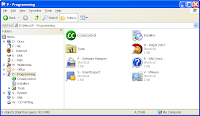
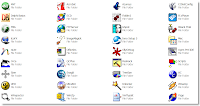
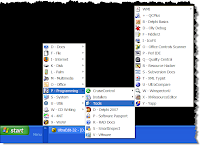
EDIT: One final tweak... Removing the ADS from Acrobat Reader 7...
Use regedit or add this to your master_reg file:
[HKEY_CURRENT_USER\Software\Adobe\Acrobat Reader\7.0\AdsInReader]
"bShowAds"=dword:00000000
8 comments:
This method of installing your favorite tools is really cool, but costs a bit of preperation. It pays back when frequently used in VM's or when you upgrade/format your workstation multiple times per year.
Anyway, how do you handle registration issues (like SvCom, which needs a valid key entered in the setup)?
And one of my biggest problems: How do you keep AppData in sync (especially mailboxes in opera)?
PS: Win+Tab doesn't seem to work on my XP install - is there some setting I missed?
Patrick, I do reformat my PC a few times a year! :) When I'm too lazy to try something on a VM or when I think I'll actually be using that program and I try on my PC instead. Every now and then, a format is the best way to get everything smooth again... :)
As for registration data, it depends: some programs store that in INI files together with the program, others use well known and accessible registry entries and don't depend on H/W checking and yet others will ask you to enter that info on 1st run... :) Still, saves the install time and allows me to easily place all that stuff on a USB key and use elsewhere if needed...
AppData is not a big issue for me: most programs don't store much in there and I back that up every now and then. As for browser, I use PortableFirefox, again, running from my D: drive, so data stays there too (favorites, sites added to NoScript, add-ons, etc). My Desktop and My Documents are also in D: drive so those survive a format C: without problems!
As for Win+TAB it's one key then the other, not both simultaneously. If the menu is placed to the right of Start Menu as you see on my screen-shot, it will open it.
Forgot to mention: I keep my passwords on PasswordsPlus, a palmOs+Win32 program to store encrypted information, so wherever I am, I have access to the passwords/install codes required for those programs...
Also, of all those programs, acrobat is actually the one I lost more time with! :) Not with v7, but with v8. All the other programs require very little extra work...
Win+Tab doesn't work on my XP install either - pressed separately, it does nothing, and together it cycles through the taskbar buttons but avoids the menus. It could be because I have the old-style Start menu.
I'm glad I'm not the only one using menus via toolbar folders! Handy little things...
Finally, I gave up on Acrobat altogether and use Foxit nowadays.
Have a look at XPDF, it maybe all you need for PDFs.
Stu
Anonymous: you're correct! Just tried setting Classic start menu instead of normal and Win, Tab does not work! Apparently it requires the XP start menu which is not a big issue for me as I like those better! :)
As for the alternative PDF viewers, I've tried a few in the past and they all fail sooner or later or don't take advantage of ClearType which is a good thing on my 1680x1050 display... Nothing like the "real" deal and since it's free anyway, that's what I'll stick to, but thanks for the pointers anyway.
Fernando,
I see that you have nLite out there. IS there any script you would be willing to share with us, containing enough of windows to run BDS2007, but gets rid of all crap ?
I am running from an i-ram (gigabyte), so speed is ultimate, but space is expensive.
I have only tested nLite a bit, and it looks a great tool, but I haven't had the time to test it fully! That and because it's a lengthy process, that is, create a minimal ISO, install, install Delphi, then if something is missing repeat the whole process. If I ever have enough time I'll probably play around with it a bit but currently is not at the top of my priorities! :)
But I like that idea of using a flash stick and maybe I'll return to that subject further on, although a 1 GB one is just about on the edge for storing both windows and Delphi 2007...
Post a Comment