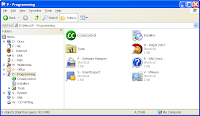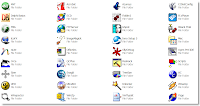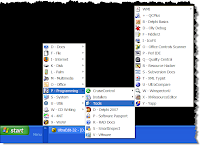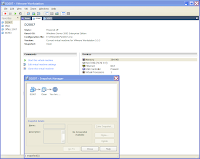I'm a tweaker! I know that there may be some cures around for it, but I simply don't want to be cured! :)
I hate bloated software and what it does to Windows' Registry, so, whenever I get a chance, I
tweak some program to my liking. The last tweaked one was Acrobat Reader 7.0.9.
Now, what exactly do I tweak and what for?
Well, I hate having to install a gazillion programs just to be able to do my normal work, so I've created a D:\Utils folder where I keep many such utils in such a way as
not to require installation.
At most, a .reg file to run to register some file extensions or a batch file to regsvr32 some dlls (actually, I have both as part of my
setup process that I update whenever I add a new utility that requires some of that work).
Why?
- It's way faster than installing it all! Just restore that folder, run a reg and a batch file and they're all easily accessible!
- My computer never ran faster with so much less registry/installer trash in it! It even shutdowns faster than my father-in-law's brand new Vista laptop suspends and my computer is 2 years old!
- I use an alternative menu, I simply add that menu in a few seconds and they're all ready to use. You can see 3 things in the images below: my current D:\Utils folder, my menu and the files that make up the menu.
Here's how it's all done:
I have 2 folders: D:\Utils which has some subfolders for those utils that have plenty of files and a Misc folder for those 1 or 2 file utils; D:\Menu, where I keep the menu shortcuts to access those programs and some other programs that I have to install such as Outlook, Word or Delphi!
The D:\Menu folder is actually just a bunch of shortcuts, named in such a way as to have all the options starting with a different character. It also has subfolders that I customize and change the icon so as to be more clear what they have inside. Then, by simply having those two folders on my D: drive, all I need to do is right-click on the taskbar, select
Toolbars->New Toolbar... and browse for the D:\Menu folder. Reposition/resize so as to be so small that not a single icon shows and in a way that it's to the right of the
Start Menu and presto: an easy to access menu, either by mouse or, as I most use it, by keyboard...
Keyboard access is easy: Windows Key, Tab (that's not Win+TAB, but two separate key presses: Windows Key opens up the Start menu, TAB tabs away to the next item which is my menu. For instance, Win, Tab, P (for programming), D (for Delphi).
[
EDIT]:
Apparently, for Win, Tab to work it requires the XP start menu: it doesn't work with Classic Start Menu. It doesn't require themes though, so either themes or no themes as long as you use the XP menu (2 column) pressing Win then Tab will open the menu...And there you go: after a format, and a couple clicks, I have all those utils shown below and many more on the Misc folder, ready to be used.
Now onto today's tweak which is what led me to start this post! :)
After trying to tweak Acrobat 8 into working in my D:\Utils, I decided to give up and go for an older one. 8 relies too much on MSI features and insists on re-installing files that I don't want there! Plus, there's nothing really useful in it. Also, I must add that I
don't read PDFs inside any of the browsers: with all security flaws constantly showing up, it's safer to download it and read it off-line. So, how does one set up Acrobat 7 in a way that it doesn't require installation?
Easy!
Start by downloading it (
Acrobat 7.0.9)
Then, using a VM (or a trash computer or even your own if you don't mind the registry trash that installing/uninstalling will leave behind!), install it.
Then, go to
%programfiles%\Adobe and copy the
Acrobat 7.0 folder. You can also copy the
%windir%\Installer\{AC76BA86-7AD7-1033-7B44-A70900000002} folder if you want some of the extra icons but it's not really required. If you installed on your own machine, uninstall and reboot.
Now put the saved folder in it's final destination (in my case, I placed it in D:\Utils and renamed it to just Acrobat) and let's trim away some needless stuff:
- Delete the following subfolders:
- ActiveX
- Esl
- Resource
- Setup Files
- Move all the files/folders inside Reader\Plug_ins into Reader\Optional (you may want to keep just Search.api and Search5.api). If you later find that some functionality such as signing or form filling is needed, you can go back to the optional folder and move those back to the plug_ins. Not having them there makes Acrobat fly when starting even without resorting to pre-loading the DLL files on startup as done by reader_sl.exe on a default install.
- You can also safely delete Reader\reader_sl.exe and Reader\AdobeUpdateManager.exe
Now, just double click a PDF file and browse to the Reader\AcroRd32.exe file and select to use that as the default. You'll accept the license and you can then go to the File Types (Tools->Folder Options in Explorer) and select Advanced and change the icon to another one of your liking.
If you save the following registry keys, you can later, on a subsequent
installation just run that reg file and have it ready to go:
HKEY_CLASSES_ROOT\.pdfHKEY_CLASSES_ROOT\pdf_auto_fileSaving
HKEY_CURRENT_USER\Software\Adobe\Acrobat Reader\7.0 will allow you to have your options ready as you like, but save only after you set them! :)
Just export those, add to your master_reg file and next time you waste no time setting those up.
BTW: in case you're wandering how the 3rd screen-shot only shows my D:\Menu folder and nothing else: "explorer /root,D:\Menu\"
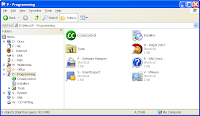
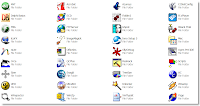
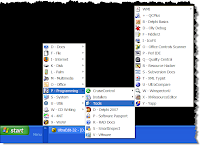 EDIT
EDIT: One final tweak... Removing the ADS from Acrobat Reader 7...
Use regedit or add this to your master_reg file:
[HKEY_CURRENT_USER\Software\Adobe\Acrobat Reader\7.0\AdsInReader]
"bShowAds"=dword:00000000