Well, after a sour harm, I went to a niece's birthday barbecue party on Saturday and something I ate didn't quite fit in... Not that it physically impeded me of writing, but with my stomach as it was plus the usual side inconveniences, I simply didn't want to be at the computer...
But, I'm better now (even though not 100% yet), so I'll get along with writing Part 2, so that one should be ready sometime today.
As for the .1, you may want to give a go to nLite (http://www.nliteos.com); it allows you to make a tinier OS. I gave it a quick spin and it appears to work ok, but haven't tested exhaustively, so use at your own risk (that's one of the beauties of VMs: you can test things out without too much hassle...)
2007-04-30
2007-04-27
It's all for the best...
Well, today I won't be writing "Delphi 2007 in a RADical build - Part 2": will be away from keyboard for the rest of the day...
I decided it was about time to go donate some blood again (I'm a regular donor), only this time I got a nurse that, well, let's just say that my left arm is a bit soured... Since I'm a touch typist and can't work very well typing with one hand, I'll leave that either for later tonight or most likely tomorrow... But don't despair, Part 2 is just around the corner!
I decided it was about time to go donate some blood again (I'm a regular donor), only this time I got a nurse that, well, let's just say that my left arm is a bit soured... Since I'm a touch typist and can't work very well typing with one hand, I'll leave that either for later tonight or most likely tomorrow... But don't despair, Part 2 is just around the corner!
Delphi 2007 in a RADical build - Part 1
Sinopsis: In this multi-part tutorial, I'll explain how you can setup your development environment on a VM, complete with version control (SVN), and continuous build integration.
This is mostly as it relates to one-man-shops, but it can be used for other small shops as well. Don't forget that, for multi-man shops you will require additional licenses for the OS, Delphi and any 3rd Party Components...
What will you gain from all this?
1) Setting up your Dev environment in a VM will allow you to grab another computer, install a VM Player, copy the VM files from some DVDs or external drives and be ready to rock in minutes, should you have some major problem on your main machine;
2) Using a VM ensures you always have a clean but fully configured machine and that it stays clean and fully configured;
3) Using SVN will overall improve your work by allowing you to compare changes, check certain builds/releases for bugs, fix urgent bugs in the release that is currently shipping without having to rush out your current untested and unfinished release;
4) Using continuous build will help you improve the overall quality: no-one likes to see a red icon around pointing you a finger saying "you broke this!", so you'll try harder to commit fully working builds to the repository;
5) Not only that, but should you work on multiple inter-related projects, you'll quickly find out if you broke something on another project and thus it will be much easier and faster to fix that while you still remember what changes you made...
6) Overall, you'll be able to resume working faster should anything serious happen, you'll be able to keep a fully working/clean environment, and you'll catch and fix bugs faster.
This article is divided into 4 parts:
Part 1: Setting up your VM and OS.
Part 2: Configuring the OS to start faster and use less memory/CPU.
Part 3: Setting up Delphi 2007, Subversion, Tortoise SVN, CruiseControl.NET.
Part 4: Tips and tricks on using Subversion.
Part 1 - Setting up your VM.
You will require the following items:
1) VMWare Workstation (if you use something else, just adapt accordingly)
2) Windows Small Business Server 2003 R2.
Why not Windows XP or Windows Vista?
Well, you can get WinSBS 2003 for roughly the same amount as a new (non-OEM) license for Vista and/or XP and Windows 2003 Server will add less clutter to your Virtual Machine, require less disk space, and will overall run faster, especially after some tweaking as we will do in Part 2... You can however use other versions of Windows if you want: just ignore/adapt where needed.
1) Setup VMWare Workstation if not already done. I prefer not to let it disable CD/DVD auto-run, because I rarely use physical CD/DVD drives in the VMs: I prefer to use ISO images.
2) If you have the disk space, even if on an external drive, create the ISOs for the SBS CDs. I use UltraISO for that, but feel free to use any other util of your choice. You will only need Disk 1.
3) Create a new custom Virtual Machine and, for the OS, select "Windows Server 2003 Standard Edition". Standard is just fine since we won't be using much of the SBS software anyway.
1) Give it as much RAM as you can without exceeding the Maximum recommended memory. It will be great if you have at least 2 GB of RAM on your physical machine, but don't despair: you can get it working with 1 GB or even less, if you don't run many simultaneous programs other than the VM.
2) You can use NAT for the network, unless you need to have this VM accessible from some other computer. In that case, I'd recommend the default Bridged connection and preferably a fixed IP outside of your router's DHCP range, if you use one.
3) Create a new Virtual Disk (you can use physical disks but then this VM will not be easily portable and you'll loose much of the flexibility in setting up a VM with your Development environment!).
4) The 8 GB default is just fine for Windows + Delphi + quite a few 3rd party tools + Subversion + CruiseControl, but you can safely use more if you have the space. You can also at any time expand that disk if you need more space, but it's faster to plan ahead and choose a proper value before starting.
5) For performance, you may want to select the option to "Allocate all disk space now": this way the disk files won't be growing on the go and it will run faster. You *will* want to check the "Split disk into 2 GB files" option: that will make backing up into multiple DVDs a lot easier, plus it will allow you to store the VM on a FAT disk drive, be that external or not, should it be needed.
6) When the disk is created (it will take a couple minutes reserving all that space), double click the CD-ROM device on your new VM and choose either the ISO created in step 2 or the physical drive containing the 1st WinSBS CD.
3) Start your VM and install Windows SBS.
4) Install IIS: if it's already installed when setting up .NET, it will be configured for ASP.NET; otherwise you'll have more work later;
5) After starting up the VM with the freshly started OS, install VMWare Tools.
6) Activate your OS.
7) Run Windows Update and install all *critical* updates: you don't need IE7 on the VM and you can disable it being pushed onto your computer by using this tool from MSFT: http://www.microsoft.com/downloads/details.aspx?FamilyId=4516A6F7-5D44-482B-9DBD-869B4A90159C&displaylang=en
Time to catch some sleep now...
Stay tuned for parts 2-4...
This is mostly as it relates to one-man-shops, but it can be used for other small shops as well. Don't forget that, for multi-man shops you will require additional licenses for the OS, Delphi and any 3rd Party Components...
What will you gain from all this?
1) Setting up your Dev environment in a VM will allow you to grab another computer, install a VM Player, copy the VM files from some DVDs or external drives and be ready to rock in minutes, should you have some major problem on your main machine;
2) Using a VM ensures you always have a clean but fully configured machine and that it stays clean and fully configured;
3) Using SVN will overall improve your work by allowing you to compare changes, check certain builds/releases for bugs, fix urgent bugs in the release that is currently shipping without having to rush out your current untested and unfinished release;
4) Using continuous build will help you improve the overall quality: no-one likes to see a red icon around pointing you a finger saying "you broke this!", so you'll try harder to commit fully working builds to the repository;
5) Not only that, but should you work on multiple inter-related projects, you'll quickly find out if you broke something on another project and thus it will be much easier and faster to fix that while you still remember what changes you made...
6) Overall, you'll be able to resume working faster should anything serious happen, you'll be able to keep a fully working/clean environment, and you'll catch and fix bugs faster.
This article is divided into 4 parts:
Part 1: Setting up your VM and OS.
Part 2: Configuring the OS to start faster and use less memory/CPU.
Part 3: Setting up Delphi 2007, Subversion, Tortoise SVN, CruiseControl.NET.
Part 4: Tips and tricks on using Subversion.
Part 1 - Setting up your VM.
You will require the following items:
1) VMWare Workstation (if you use something else, just adapt accordingly)
2) Windows Small Business Server 2003 R2.
Why not Windows XP or Windows Vista?
Well, you can get WinSBS 2003 for roughly the same amount as a new (non-OEM) license for Vista and/or XP and Windows 2003 Server will add less clutter to your Virtual Machine, require less disk space, and will overall run faster, especially after some tweaking as we will do in Part 2... You can however use other versions of Windows if you want: just ignore/adapt where needed.
1) Setup VMWare Workstation if not already done. I prefer not to let it disable CD/DVD auto-run, because I rarely use physical CD/DVD drives in the VMs: I prefer to use ISO images.
2) If you have the disk space, even if on an external drive, create the ISOs for the SBS CDs. I use UltraISO for that, but feel free to use any other util of your choice. You will only need Disk 1.
3) Create a new custom Virtual Machine and, for the OS, select "Windows Server 2003 Standard Edition". Standard is just fine since we won't be using much of the SBS software anyway.
1) Give it as much RAM as you can without exceeding the Maximum recommended memory. It will be great if you have at least 2 GB of RAM on your physical machine, but don't despair: you can get it working with 1 GB or even less, if you don't run many simultaneous programs other than the VM.
2) You can use NAT for the network, unless you need to have this VM accessible from some other computer. In that case, I'd recommend the default Bridged connection and preferably a fixed IP outside of your router's DHCP range, if you use one.
3) Create a new Virtual Disk (you can use physical disks but then this VM will not be easily portable and you'll loose much of the flexibility in setting up a VM with your Development environment!).
4) The 8 GB default is just fine for Windows + Delphi + quite a few 3rd party tools + Subversion + CruiseControl, but you can safely use more if you have the space. You can also at any time expand that disk if you need more space, but it's faster to plan ahead and choose a proper value before starting.
5) For performance, you may want to select the option to "Allocate all disk space now": this way the disk files won't be growing on the go and it will run faster. You *will* want to check the "Split disk into 2 GB files" option: that will make backing up into multiple DVDs a lot easier, plus it will allow you to store the VM on a FAT disk drive, be that external or not, should it be needed.
6) When the disk is created (it will take a couple minutes reserving all that space), double click the CD-ROM device on your new VM and choose either the ISO created in step 2 or the physical drive containing the 1st WinSBS CD.
3) Start your VM and install Windows SBS.
4) Install IIS: if it's already installed when setting up .NET, it will be configured for ASP.NET; otherwise you'll have more work later;
5) After starting up the VM with the freshly started OS, install VMWare Tools.
6) Activate your OS.
7) Run Windows Update and install all *critical* updates: you don't need IE7 on the VM and you can disable it being pushed onto your computer by using this tool from MSFT: http://www.microsoft.com/downloads/details.aspx?FamilyId=4516A6F7-5D44-482B-9DBD-869B4A90159C&displaylang=en
Time to catch some sleep now...
Stay tuned for parts 2-4...
2007-04-26
My must have utils - Part 3 (VMWare)
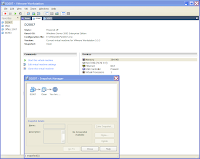
Any self-respected programmer already uses this, unless they are masochists! :)
Still, for those few who don't yet know what this is all about, or for those mislead sheep that are using something else, here's a quick rundown of the features that I like in VMWare Workstation:
- Speed. If you try other products, you'll see the difference! Given enough memory, your VMs can run nearly as fast as your main machine.
 Snapshots and "Revert to snapshot on shutdown": these two are invaluable if you need to keep a VM clean of outside interference. I have this on several VMs, but particularly on one where I also installed Delphi 2007 and didn't touch a single setting. This way I can validate if some particular odd behavior I may get in my dev machine is due to some of my tweaking or due to some third party component I am using. It's also invaluable to validate QC reports.
Snapshots and "Revert to snapshot on shutdown": these two are invaluable if you need to keep a VM clean of outside interference. I have this on several VMs, but particularly on one where I also installed Delphi 2007 and didn't touch a single setting. This way I can validate if some particular odd behavior I may get in my dev machine is due to some of my tweaking or due to some third party component I am using. It's also invaluable to validate QC reports.- You can quickly create a new independent VM from any snapshot, e.g., I keep a base Windows VM with a clean snapshot and when I need another VM to test something, I create a new one from that snapshot. It's faster than using many snapshots on a single VM and also more flexible: I can, for instance, put seldom used VMs on an external USB2 HDD (and they work fine from there!).
- For VMs set to revert to snapshot on shutdown, shutting them down only takes a few seconds: no waiting for logoff and guest OS shutdown!
- There is a free player from VMWare, should you want/need to distribute a particular VM for someone else to test (just don't forget of copyright issues on what OS/Apps you have there!)
In fact, there are also some freeware VMWare creation tools that allow you to work with VMs using only the player engine... - You have a lot of power in what hardware is present in your VM (Disks, CD-ROM, Network, Sound, USB) and you can set it to automatically use new USB devices plugged to your computer to a running VM.
- There's even a Physical Machine Converter tool, so you can grab a physical machine and have it run inside a VM: i tried this a few weeks ago, and it worked like a charm!
- You can archive your machines easily on DVD or any other medium of your choice: don't forget to use the "Split in 2 GB" option when creating the virtual disks: it's easier to split that up between DVDs!
- EDIT: Someone just reminded me of another feature that is worth mentioning: Cut/Paste and Drag'n'Drop between the host and the guests or between multiple guests... Very handy thing...
- EDIT: How could I also miss this one! You can set access to virtual folders, i.e., folders in the host OS that you can map as disk drives on the guest, so you can save your work there and still have an always clean machine.
- Overall, it works very well, fast, reliable and flexible, so get the trial, set it up and see what you've been missing!
Delphi 2007 - To error or not to error...
Well, in my case, is to not. I finally got tired of that wavy red line that kept creeping in even for source working perfectly well. Heck, just right now, after loading Delphi and my current project, it started complaining, i.e., showing some of those lines.
For some reason, it would refuse to acknowledge one of the units used and anything declared within... Not even after a build (successful one, of course). And the odd thing, is that, after I commented that unit from the uses clause, compiled (unsuccessfully, of course!), and uncommented the unit back and, all of a sudden, there were no more red wavy lines...
I was just hoping it would work better than in BDS 2006, but I guess the code behind must not have changed, so it's bye-bye Error Insight for me...
And no, I'm not going to QC it: it's hard enough for easily reproducible QC reports to get fixed, let alone those that happen only some of the times...
For some reason, it would refuse to acknowledge one of the units used and anything declared within... Not even after a build (successful one, of course). And the odd thing, is that, after I commented that unit from the uses clause, compiled (unsuccessfully, of course!), and uncommented the unit back and, all of a sudden, there were no more red wavy lines...
I was just hoping it would work better than in BDS 2006, but I guess the code behind must not have changed, so it's bye-bye Error Insight for me...
And no, I'm not going to QC it: it's hard enough for easily reproducible QC reports to get fixed, let alone those that happen only some of the times...
2007-04-25
Delphi 2007 - Faulty Help Logic, or "How to ask for help"
Well, it's been a busy day, trying to figure out why some users would get the proper options when pressing F1 over shellexecute and others would require that ShellAPI was already declared in the uses clause for the help to work out...
A few Delphi users contributed with their input on the wrong assumption (by all of us!) that it was something related to each user's particular configuration. It turns out, as Craig Stuntz discovered, that it's a question of where you type shellexecute!
That is, if you create a new VCL forms project, then double click the form to create a method and type shellexecute there, pressing F1 will yield a famous message of "No help found for (none)"; if, on the other hand, you type shellexecute on somewhere where it will be illegal for it to be, say, after the uses clause, pressing F1 over shellexecute will show you the proper help!
So, if you get another "No help found for (none)", try typing that keyword on, say, the end of the file right after end.
I did some more tests and found other alternatives as well:
New (empty) text file->type it there, press F1 and it works.
But the easiest way to do it: just type // before the keyword you're looking for help! :)
This includes other keywords such as for, div, array, etc...
Note: the above tricks only work if the message is "No help found for (none)"; if you ask for help on some keyword and instead get "No help found for context", then these tricks will not work...
A few Delphi users contributed with their input on the wrong assumption (by all of us!) that it was something related to each user's particular configuration. It turns out, as Craig Stuntz discovered, that it's a question of where you type shellexecute!
That is, if you create a new VCL forms project, then double click the form to create a method and type shellexecute there, pressing F1 will yield a famous message of "No help found for (none)"; if, on the other hand, you type shellexecute on somewhere where it will be illegal for it to be, say, after the uses clause, pressing F1 over shellexecute will show you the proper help!
So, if you get another "No help found for (none)", try typing that keyword on, say, the end of the file right after end.
I did some more tests and found other alternatives as well:
New (empty) text file->type it there, press F1 and it works.
But the easiest way to do it: just type // before the keyword you're looking for help! :)
This includes other keywords such as for, div, array, etc...
Note: the above tricks only work if the message is "No help found for (none)"; if you ask for help on some keyword and instead get "No help found for context", then these tricks will not work...
Delphi 2007 - Updating install files
A small tip just learned...
I've been doing some experimentation installing Delphi in various Virtual Machines to test some things, and in the process, I tested another one: replaced the provided QualityCentral.exe (broken, v1.0.1.20) with the fixed and updated v. 1.0.1.21.
Guess what? The installer didn't complain, even though the files are different sizes... When I moved that cache to another machine and installed from there, I got the updated version installed as part of the normal setup.
This is good because my future installs can now install the working version of it instead of the default one!
You probably can get away (haven't tested) with modified source files too, so should you "patch" some source file, remember to try and update the cached version. If you install from DVD, and assuming the DVD has all the files plainly available, try to make an ISO, update the file, and install on a VM to try it out: wouldn't be surprised if it worked just fine... (Again, untested as I didn't order a media kit, and since ISO downloads are only available for those purchasing the media kits...)
I've been doing some experimentation installing Delphi in various Virtual Machines to test some things, and in the process, I tested another one: replaced the provided QualityCentral.exe (broken, v1.0.1.20) with the fixed and updated v. 1.0.1.21.
Guess what? The installer didn't complain, even though the files are different sizes... When I moved that cache to another machine and installed from there, I got the updated version installed as part of the normal setup.
This is good because my future installs can now install the working version of it instead of the default one!
You probably can get away (haven't tested) with modified source files too, so should you "patch" some source file, remember to try and update the cached version. If you install from DVD, and assuming the DVD has all the files plainly available, try to make an ISO, update the file, and install on a VM to try it out: wouldn't be surprised if it worked just fine... (Again, untested as I didn't order a media kit, and since ISO downloads are only available for those purchasing the media kits...)
2007-04-24
My must have utils - Part 2
 This time, I'll write a bit about another of those tools I can't live without: TreeSizePro.
This time, I'll write a bit about another of those tools I can't live without: TreeSizePro.I like to be in control of what's going on on my computer, rather than have it decide what's best for me. That's how I knew that Delphi 2007 PRO's default full install requires 3.6 GB free HDD space, even though there's only around 700 MB worth of CodeGear stuff. Using TreeSizePro it's child's play to find that out: I start by scanning the target hard-drive and Save the report as XML; then, I install the tool(s) I want and finally I run another scan of the hard-drive. When it's done (usually a few seconds), i use the built-in option to compare that snapshot with the previously saved one. And voilá! Couldn't be easier: not only you'll find out how much space that install is using, but, more importantly, where was that space spent... Like, in the above example, 2 GB of cached install files...
Other nice features:
- Integrates with explorer, so I can right-click on a folder/drive and run it there;
- You can automatically expand/hide all folders above/below a certain threshold;
- You can see where your space is going (top 100 files), what types of files use what space, how are your files taking space distributed by file age;
- You can see the number of files or space used or percentage of space used;
- You can see file usage by users, should you have several users on your computer (also runs on servers);
- Schedule scans to occur at some time/date or with a certain frequency;
- Export to Excel, HTML, Text, XML;
- Search for Biggest/Oldest/Temporary files;
- There's even a limited (in functionality) Freeware version if you don't want to spend any money...
[Edit]: Forgot to mention that this one is another one of those utils that I run without installing first: D:\Utils\TreeSize...
Here are a few appetizer images:





My must have utils - Part 1
Well, those who have paid more attention already noted a box with links to some of my must have utilities. However, every now and then I keep referring someone to one of these utils, so I decided to blog a bit about them. Every day or every other day I'll pick one of my must have utils and blog a bit about it. Most are programming related, but then, so much for the better as this blog is about my experiences with Delphi...
Just a small note before starting: I'm doing this about tools I already own, and am not getting paid to do so: I just want to spread the word, as sometimes, for not knowing, we tend to get stuck to old ways of doing things when there are so many nice tools around. Also, I've spent many hundreds of dollars/euros in less than good tools, so if I can help someone else go for the right tools instead, I'll be happy for being of service! :)
Today I'll talk a bit about one that most of you probably already use: SnagIt, from TechSmith.
You can see many examples of SnagIt in my previous blog posts: whenever I need a prtscr, rest assured that it's not the old prtscr that is being used!
You can get the trial from the link above, so I'll just give you some pointers on the features I love in SnagIt:
Also, this is one of the utils that I have managed to not-install, i.e., I installed once into my D:\Utils\SnagIt folder and when I re-install my windows in C:, all I need is run it once, register it, set it to auto-run on startup and set my preferences, that is, if I didn't save the %appdata%... :)
Here are a few examples of what can be achieved with SnagIt, but the best thing to do is to try for yourself: soon you'll get used to hit prt-scr, do whatever you need to do to the image *on the spot* and save it: no more prtscr, open graphics editor, paste, manually process image... You'll get quality screenshots in no time, be it to show your customers something or to add to your documentation or a bug report to someone...

 Note: these images were done completely within SnagIt's Editor, that is, PRT-SCR, edit, save: no manual retouching in any other editor was done. Also, if I saved in it's native format, I'd be able to later edit/move/replace any of those edits...) (Click them for larger versions)
Note: these images were done completely within SnagIt's Editor, that is, PRT-SCR, edit, save: no manual retouching in any other editor was done. Also, if I saved in it's native format, I'd be able to later edit/move/replace any of those edits...) (Click them for larger versions)
Just a small note before starting: I'm doing this about tools I already own, and am not getting paid to do so: I just want to spread the word, as sometimes, for not knowing, we tend to get stuck to old ways of doing things when there are so many nice tools around. Also, I've spent many hundreds of dollars/euros in less than good tools, so if I can help someone else go for the right tools instead, I'll be happy for being of service! :)
Today I'll talk a bit about one that most of you probably already use: SnagIt, from TechSmith.
You can see many examples of SnagIt in my previous blog posts: whenever I need a prtscr, rest assured that it's not the old prtscr that is being used!
You can get the trial from the link above, so I'll just give you some pointers on the features I love in SnagIt:
- You can have several shortcut keys for different capture profiles: I use PRT-SCR for a selection capture, SHIFT-PRTSCR for a Window Text Capture and ALT-PRTSCR for a Window Graphics Capture.
- Scrolling Window Captures: have you tried to capture the whole list of, say, Delphi 2007 Install Options? Or the Control Panel? "Normal" procedure would be several runs of PRTSCR and some lengthy copy/paste... Not with SnagIt as you have a profile for that! Just select "Scrolling Window", hit PRTSCR, select the window and watch it do it's magic!
- Easily blur/dim non-relevant areas: only a few clicks away and you get to draw attention to what you really want to focus on and/or hide sensitive information while still showing the big picture;
- Easily add visual clues that the image is only part of what you want to show, again, only a few clicks away;
- Easily add captions, arrows, callouts, highlights, stamps, you name it! And by default, they all come with a nice shadow effect that you can disable if you don't like...
- You can save the images in a proprietary format but keeping all those arrows, etc, so that you can later move them around, change colors, add/remove new callouts, all without needing to go grab that screen again;
- You can capture a full-screen DOS or DirectX application;
- You can capture non-rectangular areas or even multiple areas at once;
- [EDIT]: Almost forgot this one! You can create your own presets which may include some effects like thorn edges, scaling, color changing and more and assign hotkeys to them too...
Also, this is one of the utils that I have managed to not-install, i.e., I installed once into my D:\Utils\SnagIt folder and when I re-install my windows in C:, all I need is run it once, register it, set it to auto-run on startup and set my preferences, that is, if I didn't save the %appdata%... :)
Here are a few examples of what can be achieved with SnagIt, but the best thing to do is to try for yourself: soon you'll get used to hit prt-scr, do whatever you need to do to the image *on the spot* and save it: no more prtscr, open graphics editor, paste, manually process image... You'll get quality screenshots in no time, be it to show your customers something or to add to your documentation or a bug report to someone...

 Note: these images were done completely within SnagIt's Editor, that is, PRT-SCR, edit, save: no manual retouching in any other editor was done. Also, if I saved in it's native format, I'd be able to later edit/move/replace any of those edits...) (Click them for larger versions)
Note: these images were done completely within SnagIt's Editor, that is, PRT-SCR, edit, save: no manual retouching in any other editor was done. Also, if I saved in it's native format, I'd be able to later edit/move/replace any of those edits...) (Click them for larger versions)
2007-04-22
RTFM - Read The Forgotten Manual
Actually, it's more about "Read the forgotten Readme"...
Recently, I've had a couple small issues with Delphi 2007 or I tried helping some people with some other smaller issues. It turns out that by simply reading the Readme (not just skimming the topics as I did, but actually reading it!), I could find quite a few answers to quite a few questions/problems!
If you're like me and in time have "forgotten" to read the readme's, try to take them for a spin... :)
BTW: Before someone points out the true meaning of the F in RTFM, I'm well aware of what it is... ;)
Edit: Thks for the comment, Steve. Here's the clickable link for the Updated Delphi 2007 Readme.
Recently, I've had a couple small issues with Delphi 2007 or I tried helping some people with some other smaller issues. It turns out that by simply reading the Readme (not just skimming the topics as I did, but actually reading it!), I could find quite a few answers to quite a few questions/problems!
If you're like me and in time have "forgotten" to read the readme's, try to take them for a spin... :)
BTW: Before someone points out the true meaning of the F in RTFM, I'm well aware of what it is... ;)
Edit: Thks for the comment, Steve. Here's the clickable link for the Updated Delphi 2007 Readme.
2007-04-16
Delphi 2007: Putting a "fat cow" on a diet...
First, for those who don't understand the title, it's a small joke to another blog post which has since been renamed...
In this post, I'll explain to all those hackers around how to install the Delphi 2007 ESD while preserving 2.6 GB of your C: drive. You will require 1.2 GB on another partition, but if you're like me, you'll have those around! :) Still, your total will be 2.2 GB versus the default 3.6 GB and you'll loose nothing important (other than redundantly cached install files and needless .NET help...)
I like to keep my C: drive as lean as possible so as to be viable to make a compressed GHOST image of it and still fit a fully installed and configured working environment on a DVD. This way, I can restore my system to a working condition in around 10 minutes. However, the default way of installing Delphi 2007 simply uses 3.6 GB of C: space! So, I needed to come up with something different. CodeGear is supposedly working on a better install, although it's now a whole month since Delphi 2007 is out and that new installer is yet to be seen, and, even worse, due to SOX, they won't commit on a date for when that's coming out...
So, let me describe this process, which I must say I haven't tested on Vista as I don't use that... It does however work very well in decent versions of Windows such as XP, 2000 or 2003.
There are two main goals that I want to achieve here:
1) Setting up Delphi 2007 while simultaneously keeping it from caching stuff on C:;
2) Improve the help by not returning .NET results and, again, shave some few more MBs from C:.
This 2nd part should only be followed by those not requiring the .NET help for another dev tool, that is, for all those that like myself couldn't care less of .NET and only develop "for Win32".
Step 1: Download the following 3 prerequesites:
1) Microsoft .NET Framework Version 2.0 Redistributable Package (x86)
2) Microsoft Visual J# Version 2.0 Redistributable Package
3) .NET Framework 2.0 Software Development Kit (SDK) (x86)
You should now have the following 3 EXE files:
setup.exe
dotnetfx.exe
vjredist.exe
Step 2: "pre-process" those files.
Using WinZip, 7-Zip or your favorite archiving tool, uncompress all those 3 files (yes, they're self-extracting .ZIP files but we want some control!). Extract the contents of each file onto it's own folder.
You should now have the following 3 folders:
setup
dotnetfx
vjredist
Rename "setup" to a more descriptive "dotnetsdk".
You should save them somewhere where you can access them later, should you want to modify the installations. In this example, we'll be using D:\Install, so move them all over there.
Step 3: Installing the prerequesites.
1) Run "D:\Install\dotnetfx\install.exe"
2) Run "D:\Install\vjredist\install.exe"
3) Run "D:\Install\dotnetsdk\install.exe"
In this last one, select only "Product Documentation": the other two options are not needed.
Q: Why did we uncompress these and "manually" run the MSIs?
A: We're doing this to save you 400 MB of C: space in exchange of a couple minutes of your time!
Q: And how are we saving space?
A: That's what we'll do next!
Step 4: Saving 400 MB of cached files in C:, while still not breaking anything...
Installing those 3 products cached the install files on C:. We will now update the registry to point to the same files in D:\Install, so as to allow you to Remove/Repair apply any security update on any of those products...
Using RegEdit, change the following values:
Start by navigating to here:
HKEY_LOCAL_MACHINE\SOFTWARE\Microsoft\Windows\CurrentVersion\Installer\UserData\S-1-5-18\Components\
HKEY_CLASSES_ROOT\Installer\Products\D6461317C3DC4F04799BDCE9E42626FE\SourceList\Net\2
Since the 1st one is set to the correct path, this "2" will be ignored anyway.
By now, you've just lost 1.079 MB. Yep! That's 1 GB of .NET prereqs for a "for Win32" product! :)
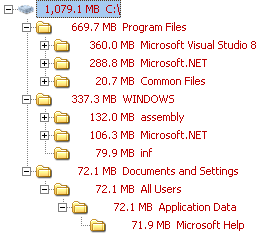
Don't worry, we'll shave some of that now!
Step 4b: "Safe" shaving...
You can now delete the following folders as they're no longer required:
"C:\WINDOWS\Microsoft.NET\Framework\v2.0.50727\Microsoft .NET Framework 2.0"
"C:\WINDOWS\Microsoft.NET\Framework\v2.0.50727\Microsoft Visual J# 2.0 Redistributable Package"
"C:\Program Files\Microsoft Visual Studio 8\Microsoft .NET Framework 2.0 SDK - ENU"
We have now cut down our losses to "only" 685.4 MB...
Step 4c: ".NET Help" shaving: only do this if you don't require .NET help in any development application:
(If in doubt, make a backup of those files elsewhere so as to undo it later...)
Delete the following folder:
"C:\Program Files\Microsoft.NET\SDK\v2.0\Docs\1033"
Delete all files starting with "MS.NETFramework.v20." in this folder:
"C:\Documents and Settings\All Users\Application Data\Microsoft Help"
We have now cut our losses to only 324.8 MB and simultaneously prevented Delphi 2007 from showing unappropriated .NET help...
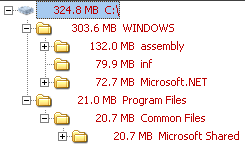
If you have the time, there's a couple hundred registry references to all those files/folders we deleted above: I haven't bothered with deleting/changing them all and all seems to be working just fine. Maybe if one of these days I find myself some free time I'll make a program to automate all that...
Step 5: "A small trick..."
Now for the fun part! :)
Now we need to do a few more things:
- Ensure the "Check for updates" will work;
- Migrate the settings to your normal account.
Ensuring the "Check for updates" will work:
We will leave that Install user exist on your computer: it makes future upgrades easier... Whenever there is a new upgrade, just log back to this user and run the update from there.
Migrating user settings:
Copy "D:\Install\Delphi2007\My Documents\RAD Studio" to your "My Documents".
Run RegEdit and export the following keys:
HKEY_CURRENT_USER\Software\Borland (save as D:\Install\Borland.reg)
HKEY_CURRENT_USER\Software\Classes (save as D:\Install\Classes.reg)
Edit D:\Install\Borland.reg and update the DBExpress paths in this section:
[HKEY_CURRENT_USER\Software\Borland\BDS\5.0\DBExpress]
Alternatively, you can simply use it from that location and don't edit the paths.
Finally, copy "D:\Install\Delphi2007\Start Menu\Programs\CodeGear RAD Studio" to your normal account's start menu folder...
Now log onto your account and run those two reg files.
Step 7: Enjoy using your Delphi 2007 having spent only 1.06 GB of C: instead of 3.6 GB...
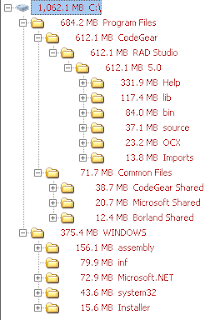
EDIT: Note for self. Short url for this page: http://preview.tinyurl.com/2qdrmz
In this post, I'll explain to all those hackers around how to install the Delphi 2007 ESD while preserving 2.6 GB of your C: drive. You will require 1.2 GB on another partition, but if you're like me, you'll have those around! :) Still, your total will be 2.2 GB versus the default 3.6 GB and you'll loose nothing important (other than redundantly cached install files and needless .NET help...)
I like to keep my C: drive as lean as possible so as to be viable to make a compressed GHOST image of it and still fit a fully installed and configured working environment on a DVD. This way, I can restore my system to a working condition in around 10 minutes. However, the default way of installing Delphi 2007 simply uses 3.6 GB of C: space! So, I needed to come up with something different. CodeGear is supposedly working on a better install, although it's now a whole month since Delphi 2007 is out and that new installer is yet to be seen, and, even worse, due to SOX, they won't commit on a date for when that's coming out...
So, let me describe this process, which I must say I haven't tested on Vista as I don't use that... It does however work very well in decent versions of Windows such as XP, 2000 or 2003.
There are two main goals that I want to achieve here:
1) Setting up Delphi 2007 while simultaneously keeping it from caching stuff on C:;
2) Improve the help by not returning .NET results and, again, shave some few more MBs from C:.
This 2nd part should only be followed by those not requiring the .NET help for another dev tool, that is, for all those that like myself couldn't care less of .NET and only develop "for Win32".
Step 1: Download the following 3 prerequesites:
1) Microsoft .NET Framework Version 2.0 Redistributable Package (x86)
2) Microsoft Visual J# Version 2.0 Redistributable Package
3) .NET Framework 2.0 Software Development Kit (SDK) (x86)
You should now have the following 3 EXE files:
setup.exe
dotnetfx.exe
vjredist.exe
Step 2: "pre-process" those files.
Using WinZip, 7-Zip or your favorite archiving tool, uncompress all those 3 files (yes, they're self-extracting .ZIP files but we want some control!). Extract the contents of each file onto it's own folder.
You should now have the following 3 folders:
setup
dotnetfx
vjredist
Rename "setup" to a more descriptive "dotnetsdk".
You should save them somewhere where you can access them later, should you want to modify the installations. In this example, we'll be using D:\Install, so move them all over there.
Step 3: Installing the prerequesites.
1) Run "D:\Install\dotnetfx\install.exe"
2) Run "D:\Install\vjredist\install.exe"
3) Run "D:\Install\dotnetsdk\install.exe"
In this last one, select only "Product Documentation": the other two options are not needed.
Q: Why did we uncompress these and "manually" run the MSIs?
A: We're doing this to save you 400 MB of C: space in exchange of a couple minutes of your time!
Q: And how are we saving space?
A: That's what we'll do next!
Step 4: Saving 400 MB of cached files in C:, while still not breaking anything...
Installing those 3 products cached the install files on C:. We will now update the registry to point to the same files in D:\Install, so as to allow you to Remove/Repair apply any security update on any of those products...
Using RegEdit, change the following values:
Start by navigating to here:
HKEY_LOCAL_MACHINE\SOFTWARE\Microsoft\Windows\CurrentVersion\Installer\UserData\S-1-5-18\Components\
Key.....: 5B868AEEE5852414A85EBF681240D704You can also delete (but it's not required) the following key:
Value...: D6461317C3DC4F04799BDCE9E42626FE
Old Data: C:\WINDOWS\Microsoft.NET\...\netfx.msi
Set To..: D:\Install\dotnetfx\netfx.msi
Key.....: 521E4F6057E22F94ABD31D61977E7BAD
Value...: 2C951936B72B802498568D0AEABDED2D
Old Data: C:\Program Files\...\netfxsdk.msi
Set To..: D:\Install\dotnetsdk\netfxsdk.msi
Key.....: EF03A325B58ACCF46AD453FC5B8D3A6D
Value...: 2C951936B72B802498568D0AEABDED2D
Old Data: C:\Program Files\...\netfxsd1.cab
Set To..: D:\Install\dotnetsdk\netfxsd1.cab
Key.....: AAC54F5B3FA6B6B45864A1DA921F3C4C
Value...: 34053A86A55C7324889C73EEC136DE17
Old Data: C:\WINDOWS\Microsoft.NET\...\jsredist.msi
Set To..: D:\Install\vjredist\jsredist.msi
Key.....: 0DFA9869D465FA14CAFF90CB479360E9
Value...: 34053A86A55C7324889C73EEC136DE17
Old Data: C:\WINDOWS\Microsoft.NET\...\jsredis1.cab
Set To..: D:\Install\vjredist\jsredis1.cab
HKEY_CLASSES_ROOT\Installer\Products\D6461317C3DC4F04799BDCE9E42626FE\SourceList\Net\2
Since the 1st one is set to the correct path, this "2" will be ignored anyway.
By now, you've just lost 1.079 MB. Yep! That's 1 GB of .NET prereqs for a "for Win32" product! :)
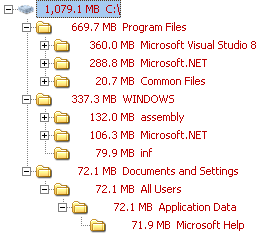
Don't worry, we'll shave some of that now!
Step 4b: "Safe" shaving...
You can now delete the following folders as they're no longer required:
"C:\WINDOWS\Microsoft.NET\Framework\v2.0.50727\Microsoft .NET Framework 2.0"
"C:\WINDOWS\Microsoft.NET\Framework\v2.0.50727\Microsoft Visual J# 2.0 Redistributable Package"
"C:\Program Files\Microsoft Visual Studio 8\Microsoft .NET Framework 2.0 SDK - ENU"
We have now cut down our losses to "only" 685.4 MB...
Step 4c: ".NET Help" shaving: only do this if you don't require .NET help in any development application:
(If in doubt, make a backup of those files elsewhere so as to undo it later...)
Delete the following folder:
"C:\Program Files\Microsoft.NET\SDK\v2.0\Docs\1033"
Delete all files starting with "MS.NETFramework.v20." in this folder:
"C:\Documents and Settings\All Users\Application Data\Microsoft Help"
We have now cut our losses to only 324.8 MB and simultaneously prevented Delphi 2007 from showing unappropriated .NET help...
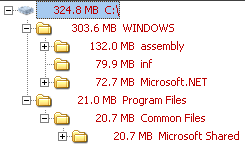
If you have the time, there's a couple hundred registry references to all those files/folders we deleted above: I haven't bothered with deleting/changing them all and all seems to be working just fine. Maybe if one of these days I find myself some free time I'll make a program to automate all that...
Step 5: "A small trick..."
Now for the fun part! :)
- Create another user on your computer named "Install" and make it an admin.
- Log off your current user account and login to "Install".
- Now log off again and back to your "regular" user.
- Open RegEdit and navigate to this key:
"HKEY_LOCAL_MACHINE\SOFTWARE\Microsoft\Windows NT\CurrentVersion\ProfileList" - You'll find a few subkeys like "S-1-5-18", "S-1-5-19", "S-1-5-20", and a few more with much longer names, starting with "S-1-5-21-".
- You will find one that has the following value: "%SystemDrive%\Documents and Settings\Install" for the "ProfileImagePath". Change that into "D:\Install\Delphi2007". Don't forget to create the folder too!
- Now go into Computer properties->Advanced->User Profiles, select the "Install" profile and use "Copy To".
- In the new dialog, browse to the folder "D:\Install\Delphi2007" and in the "Permitted to use" type "Install".
- Now delete "C:\Documents and Settings\Install".
- Log back on to "Install" and run the Delphi ESD Setup.
- Important step:
when asked where to create the "shortcuts", answer "Just Me". If you choose "All users", you'll break this whole "leaning" process! - Just let the installer run and you'll notice that the cache is now being created in:
"D:\Install\Delphi2007\Local Settings\Application Data\{AB3EC276-D261-4943-A921-1CC1C6799AED}"
Note: If you already have downloaded the install files, you can simply cancel the install, copy the previously cached install files into the folder above and resume the installer. Or create the folder before running the installer and copy the files there then run the installer... :)
Note: When the installer finishes, or at some later time in the future, you can back up that folder to a DVD to be able to install later on another computer or at another time on that computer, should you reformat all... - Finish the installer and let it run "Delphi 2007" for the first time. For the moment, disable the option to check for updates automatically. (You can check manually by using the shortcut provided).
Now we need to do a few more things:
- Ensure the "Check for updates" will work;
- Migrate the settings to your normal account.
Ensuring the "Check for updates" will work:
We will leave that Install user exist on your computer: it makes future upgrades easier... Whenever there is a new upgrade, just log back to this user and run the update from there.
Migrating user settings:
Copy "D:\Install\Delphi2007\My Documents\RAD Studio" to your "My Documents".
Run RegEdit and export the following keys:
HKEY_CURRENT_USER\Software\Borland (save as D:\Install\Borland.reg)
HKEY_CURRENT_USER\Software\Classes (save as D:\Install\Classes.reg)
Edit D:\Install\Borland.reg and update the DBExpress paths in this section:
[HKEY_CURRENT_USER\Software\Borland\BDS\5.0\DBExpress]
Alternatively, you can simply use it from that location and don't edit the paths.
Finally, copy "D:\Install\Delphi2007\Start Menu\Programs\CodeGear RAD Studio" to your normal account's start menu folder...
Now log onto your account and run those two reg files.
Step 7: Enjoy using your Delphi 2007 having spent only 1.06 GB of C: instead of 3.6 GB...
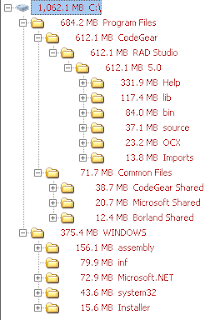
EDIT: Note for self. Short url for this page: http://preview.tinyurl.com/2qdrmz
2007-04-07
Delphi 2007 for Win32: getting rid of .NET help
Note: only do this if you're not using another dev tool for .NET! If your only dev tool is Delphi for Win32 and you couldn't care less of .NET, then go ahead!
Removing the .NET help from Delphi 2007's help turned out to be far easier than I thought it would! Just delete the contents of this folder:
C:\Program Files\Microsoft.NET\SDK\v2.0\Docs\1033
That's for an English windows + English .NET 2.0 SDK, so adjust accordingly.
That's an extra 300+ MB of stuff you're not using anyway, so removing it will stop you from getting .NET results for your Delphi or Win32 searches, making the help experience a bit better.
Also, you can manually fine-tune (delete!) individual files from here:
C:\Program Files\CodeGear\RAD Studio\5.0\Help\Doc\PSDK\
Files such as script56.hxs which will stop you from getting windows scripting results. I wouldn't delete them all, as you may need some, so just delete as you go when you find one that you don't need. You can identify them by the ms-help://borland.bds5/script56/xxxxx displayed in the help browser.
The bold word above is the file name in that folder.
As usual, make a backup before you make changes! Make a full copy of those two folders elsewhere or even on a CD/DVD for later use if needed without requiring re-installing things again...
Disclaimer: it worked for me, in both my main dev machine and a clean VM with nothing + Delphi installed but I can't guarantee it will work for you! :)
Note: after you delete some help files, it will recreate the index again, so next help invocation will be slower while it does so. Subsequent invocations will be speedier than before! :)
[EDIT]: Anders Melander pointed out in the newsgroups a not so drastic option, especially if you need the .NET help around for other products. Although it will not improve the F1 experience, it will help you get less extraneous results when opening the help and performing a "manual" search. Due to some limitations in blogspot, I'll simply link to the newsgroups post and you can work from there. In my experience, I found the 3rd step (regedit) not to be necessary.
Removing the .NET help from Delphi 2007's help turned out to be far easier than I thought it would! Just delete the contents of this folder:
C:\Program Files\Microsoft.NET\SDK\v2.0\Docs\1033
That's for an English windows + English .NET 2.0 SDK, so adjust accordingly.
That's an extra 300+ MB of stuff you're not using anyway, so removing it will stop you from getting .NET results for your Delphi or Win32 searches, making the help experience a bit better.
Also, you can manually fine-tune (delete!) individual files from here:
C:\Program Files\CodeGear\RAD Studio\5.0\Help\Doc\PSDK\
Files such as script56.hxs which will stop you from getting windows scripting results. I wouldn't delete them all, as you may need some, so just delete as you go when you find one that you don't need. You can identify them by the ms-help://borland.bds5/script56/xxxxx displayed in the help browser.
The bold word above is the file name in that folder.
As usual, make a backup before you make changes! Make a full copy of those two folders elsewhere or even on a CD/DVD for later use if needed without requiring re-installing things again...
Disclaimer: it worked for me, in both my main dev machine and a clean VM with nothing + Delphi installed but I can't guarantee it will work for you! :)
Note: after you delete some help files, it will recreate the index again, so next help invocation will be slower while it does so. Subsequent invocations will be speedier than before! :)
[EDIT]: Anders Melander pointed out in the newsgroups a not so drastic option, especially if you need the .NET help around for other products. Although it will not improve the F1 experience, it will help you get less extraneous results when opening the help and performing a "manual" search. Due to some limitations in blogspot, I'll simply link to the newsgroups post and you can work from there. In my experience, I found the 3rd step (regedit) not to be necessary.
2007-04-01
Does Delphi 2007 load fast? Short answer: YES.
This has been a common question in many places, so I decided to share some timings. Unfortunately, I don't have the willpower or time to install other versions just to time them, but, given my computer specs (not that good!) and the times in question, I think many will find this useful anyway.
So, this is my setup:
DELL Latitude D810, Pentium M @ 1.86 GHz, 1 GB/533 MHz RAM, 60 GB 7200 RPM HDD, Windows XP SP2 + updates.
The following times are for a Professional SKU with a full install.
Cold starting with all default packages installed and no third party library:
22.7 Seconds (yes, Twenty-Two Seconds!)
Removing all packages from the default startup, will remove only 3 (three) seconds to that time.
Now, for the interesting part: not only does it shutdown real fast (disappears nearly instantly from screen and from memory within 3.5 seconds), but when it is reloaded, again with all standard packages loading, it takes only 5 seconds (I repeat FIVE SECONDS!).
Now, is that fast, or is that FAST?
So, even if you run into an occasional crash, it still reloads in a flash...
I must make one final note: since I recently reconfigured my system, I'm not yet running an Anti-Virus. When I install one, I'll repeat these tests and update this post.
[EDIT] Just to clarify: this is not an April's Fool Hoax! :)
[EDIT] As promised, here's the results after installing an Anti-Virus (more specifically, Norton's). The splash screen took a full 3 seconds more to show, and the full load took 27 seconds in total, making that just over 4 seconds more than without an Anti-Virus. Of course, using a ton of 3rd party tools spread over a ton of files will probably make the Anti-Virus weight a bit more...
So, this is my setup:
DELL Latitude D810, Pentium M @ 1.86 GHz, 1 GB/533 MHz RAM, 60 GB 7200 RPM HDD, Windows XP SP2 + updates.
The following times are for a Professional SKU with a full install.
Cold starting with all default packages installed and no third party library:
22.7 Seconds (yes, Twenty-Two Seconds!)
Removing all packages from the default startup, will remove only 3 (three) seconds to that time.
Now, for the interesting part: not only does it shutdown real fast (disappears nearly instantly from screen and from memory within 3.5 seconds), but when it is reloaded, again with all standard packages loading, it takes only 5 seconds (I repeat FIVE SECONDS!).
Now, is that fast, or is that FAST?
So, even if you run into an occasional crash, it still reloads in a flash...
I must make one final note: since I recently reconfigured my system, I'm not yet running an Anti-Virus. When I install one, I'll repeat these tests and update this post.
[EDIT] Just to clarify: this is not an April's Fool Hoax! :)
[EDIT] As promised, here's the results after installing an Anti-Virus (more specifically, Norton's). The splash screen took a full 3 seconds more to show, and the full load took 27 seconds in total, making that just over 4 seconds more than without an Anti-Virus. Of course, using a ton of 3rd party tools spread over a ton of files will probably make the Anti-Virus weight a bit more...
Cutting CodeGear some slack...
For all those against my posts criticizing CodeGear, I have good news: I'll cut CodeGear some slack as I do need to move on and get back to work. However, I'll just make these final notes regarding some comments I received and also to try and further explain why I have been so critic regarding CodeGear. My following posts will be of a more technical nature.
Maybe some people are right and maybe I'm being too harsh on CodeGear, but that's what one gets when a company "where developers matter" turns out to be a company "where management issues matter more than developers".
It's a bit like going to the movies: if everybody tells you that movie X is the best movie ever, what is your reaction when you go and see it and it turns out to be just a good movie? Since we, humans, function in relative terms, the immediate perception you get from that movie is not that it's a just a good movie, but rather that it's a bad movie, because you've set your expectations too high!
I do know that any company needs to make money to keep in business, but would they go out of business if they did not make those first quarter sales? If so, then we're in more trouble than I thought... If they wouldn't go bankrupt by not rushing those sales, why do they do it then? Only CodeGear will be able to tell, but I don't think it was with the developer community in their minds... Also, it's unfortunate that they have to abide by those SOX rules, otherwise they could have just made an aggressive pre-order campaign and still get their 1st Q money without releasing products that were not quite ready...
Sure, the help bug is not that critical: all I have to do is restart the IDE to "fix" it and remember not to press it again, but, when one is being told about an improved help system, how improved does an AV sound when you press F1? That "improved" help is one of the reasons behind many people making the switch to Delphi 2007! And that particular issue was known quite some time before releasing. Sure, in some ways, it's better than BDS 2006, but it still has a lot to go to be nearly as efficient as Delphi 7's help... It's good, but not that much good as many other blogs make you believe it is...
As for the persons behind CodeGear, I've never said anything but that they do go to all the lengths to help you sort your issues. Even though others have had less luck than me, in my contacts with CodeGear staff nearly all were very helpful and helped me sort the problems. It was also my point that they would have less issues if they didn't rush those products out on financial decisions alone.
Final notes:
I've said good things when I feel there are good things to be said, and I do believe that, in time, Delphi 2007 will be much better. It's just sad to see CogeGear turning out to be some "regular" company where numbers matter more than developers.
Maybe some people are right and maybe I'm being too harsh on CodeGear, but that's what one gets when a company "where developers matter" turns out to be a company "where management issues matter more than developers".
It's a bit like going to the movies: if everybody tells you that movie X is the best movie ever, what is your reaction when you go and see it and it turns out to be just a good movie? Since we, humans, function in relative terms, the immediate perception you get from that movie is not that it's a just a good movie, but rather that it's a bad movie, because you've set your expectations too high!
I do know that any company needs to make money to keep in business, but would they go out of business if they did not make those first quarter sales? If so, then we're in more trouble than I thought... If they wouldn't go bankrupt by not rushing those sales, why do they do it then? Only CodeGear will be able to tell, but I don't think it was with the developer community in their minds... Also, it's unfortunate that they have to abide by those SOX rules, otherwise they could have just made an aggressive pre-order campaign and still get their 1st Q money without releasing products that were not quite ready...
Sure, the help bug is not that critical: all I have to do is restart the IDE to "fix" it and remember not to press it again, but, when one is being told about an improved help system, how improved does an AV sound when you press F1? That "improved" help is one of the reasons behind many people making the switch to Delphi 2007! And that particular issue was known quite some time before releasing. Sure, in some ways, it's better than BDS 2006, but it still has a lot to go to be nearly as efficient as Delphi 7's help... It's good, but not that much good as many other blogs make you believe it is...
As for the persons behind CodeGear, I've never said anything but that they do go to all the lengths to help you sort your issues. Even though others have had less luck than me, in my contacts with CodeGear staff nearly all were very helpful and helped me sort the problems. It was also my point that they would have less issues if they didn't rush those products out on financial decisions alone.
Final notes:
I've said good things when I feel there are good things to be said, and I do believe that, in time, Delphi 2007 will be much better. It's just sad to see CogeGear turning out to be some "regular" company where numbers matter more than developers.
Subscribe to:
Comments (Atom)